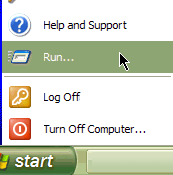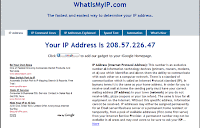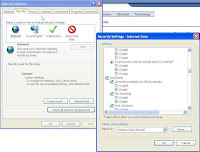1) What is IP Video Surveillance? 2) What is Sony’s IP Video Surveillance offering?
WHAT IS IP VIDEO SURVEILLANCE?
IP networks have been expanding rapidly and are widely adopted throughout the world. IP Video Surveillance systems provide the latest security and monitoring solution that allows you to leverage the use of existing, globally accessible, IP infrastructure.
How to connect an IP camera to existing Network?
Simply connect an IP camera to a network and you can monitor live images from the camera on your networked PC anytime, anywhere, around the world. What’s more, there are a number of other convenient features available with IP Video Surveillance systems that are not available with conventional Analog CCTV systems, such as higher resolution images with Megapixel cameras, audio monitoring, wireless connectivity, etc.
• Feature rich yet easy-to-use, IP Video Surveillance systems are an ideal solution for today’s remote monitoring applications in locations such as banks, transportation facilities and roads, schools, public venues, industrial facilities, and shopping malls.
Seven Benefits of IP Video Surveillance against Analog Video Surveillance:
1. Remote Monitoring Anytime, Anywhere
2. Remote Control From Any Networked PC
3. Easy Setup, Reduced Installation Costs
4. Audio Monitoring
5. Intuitive Browser-Based GUI
6. System Flexibility
7. Higher Resolution Images with Megapixel cameras
All around the World are using. It doesn't matter if you are home owner, business owner, government, education, we all need to have security for our self and people around us.
CCTV and IP Video Surveillance are coming more presence in the following place:
Education
• A safe and secure environment is a prerequisite for effective teaching and learning. IP
Video Surveillance systems can be used to monitor multiple locations, such as building
entrances, exits, corridors, playgrounds, and parking lots, acting as extended “eyes” for
your security staff. In addition, these systems can be integrated into an existing
campus LAN, which can drastically reduce installation costs and time.
Banking and Finance
• With IP Video Surveillance, financial institutions can easily and effectively manage
multiple locations. Central, regional or local administration and monitoring are up to
the customer. Sony IP Video Surveillance is very effective for viewing areas, such as
ATMs and drive-up windows. The high quality video that Megapixel Network Cameras
capture at the time of an incident is critical for use as evidence.
Retail Store
• IP Video Surveillance systems can be used for various applications ranging from
security to market research in both small retail shops and in large-scale shopping
malls. Not only can network cameras provide a safer shopping environment for
customers, but they can also be an effective deterrent to shoplifters. Also, analytics
such as people counting, traffic analysis and sales monitoring can be performed,
helping you formulate strategies and tactics to improve your business.
Industrial
• Network Cameras can help efficiently transform industrial processes in locations, such
as factories, warehouses and construction sites. A wide range of applications, such as
real-time monitoring of production lines, inventory monitoring at warehouses, and
construction site monitoring are all possible, allowing managers to quickly provide
direction, even from a remote location. In addition, network cameras allow for
unmanned warehouse monitoring during night-time operations, helping to protect your
assets.
Government/Public Venue
• IP Video Surveillance systems make it economically viable for government agencies to
provide greater levels of coverage of cities, towns, and special events in public venues.
They can also help police and emergency services deal with and analyze incidents more
effectively.
Transportation
• Network Cameras located in ports, train stations, highways and bus terminals can be
used to monitor these locations and the movements of people and vehicles, to keep
watch for potentially threatening activities to public safety 24 hours a day, and to
better utilize all security resources. Since these applications cover a very large area,
wireless networks can be leveraged to lower infrastructure costs.
A/V TECHNOLOGY LEADER
Sony has pioneered the development of technology for broadcast products, such as
studio cameras, field cameras and a wide range of VTRs to meet mission-critical
broadcast requirements. Sony IP Video Surveillance systems have inherited reliable
camera and recorder technology from these high-end Sony broadcast products.
CCTV EXPERTISE
Since 1988, Sony has been developing and selling CCTV systems such as analog
cameras, video cassette recorders and multiplexers. Millions of these systems have
been sold in the worldwide security markets over the years, and Sony is recognized
as having an excellent reputation among these customers.
OFFERING TOTAL SOLUTIONS
Sony has a full product lineup from Network Cameras, Network Recording
Servers, Intelligent Monitoring Software to High Definition Displays, and can
offer total solutions in IP Video Surveillance systems.